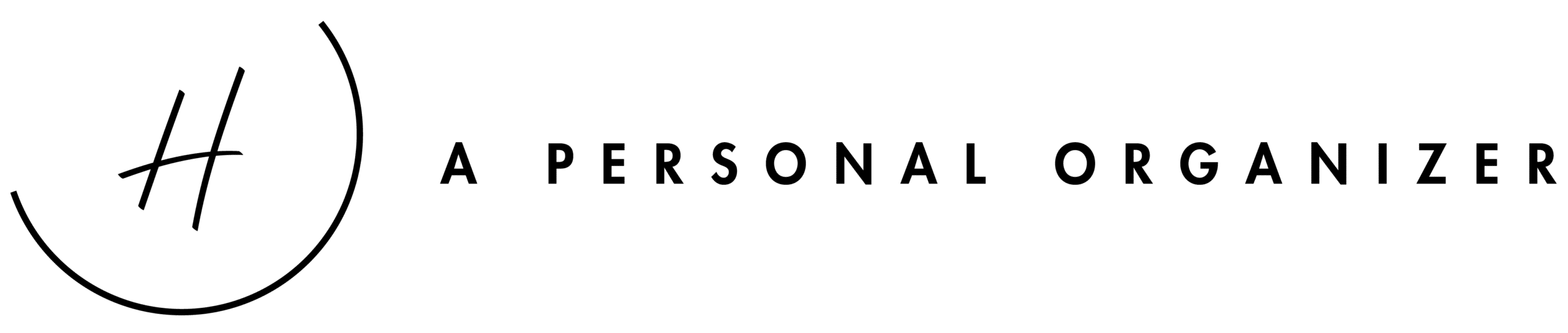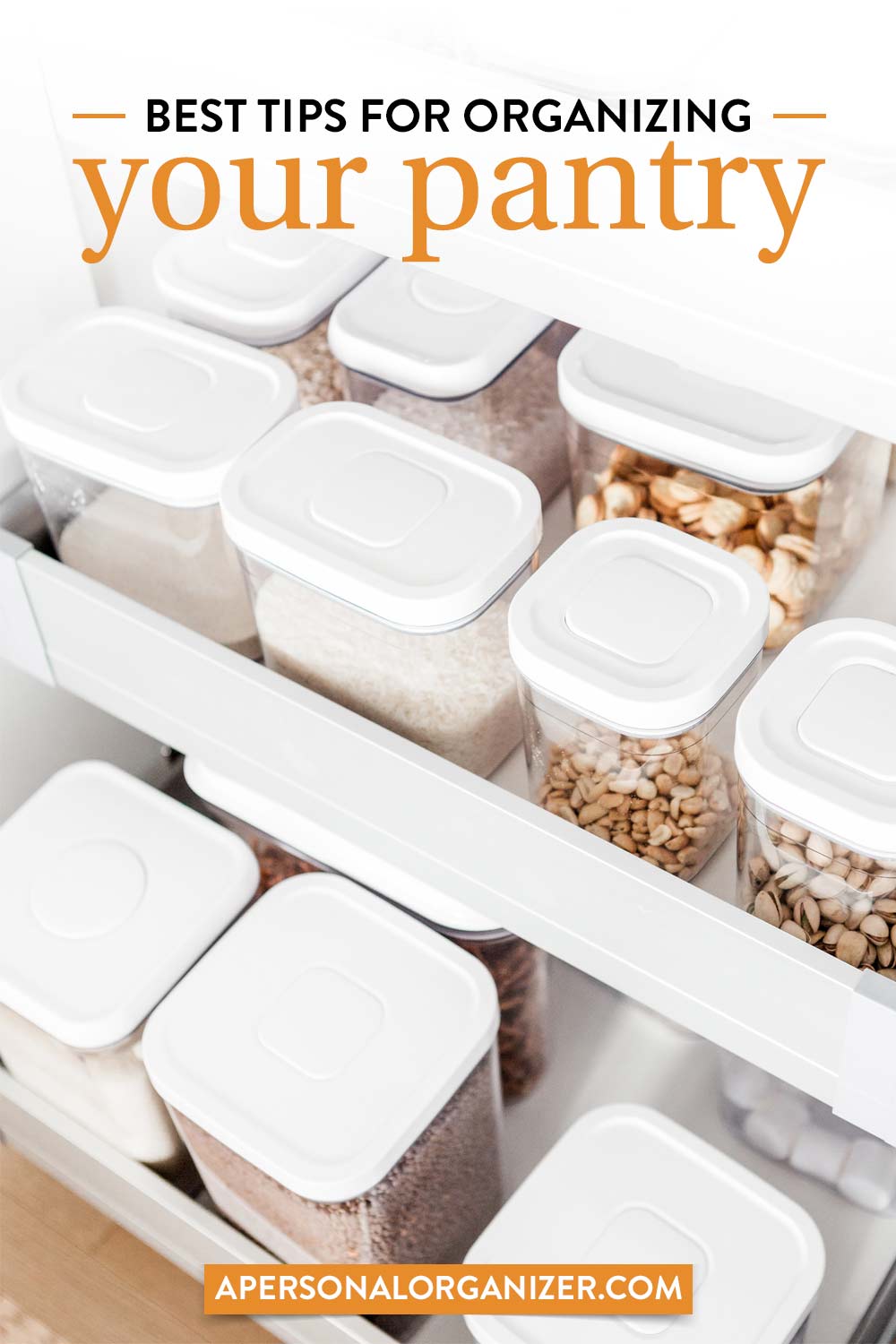Email Inbox Organization
If there’s one thing that became part of “modern life” is the constant struggle to control the constant inflow of emails to our inboxes. Everything from important messages to junk mail lands in our inbox. If it’s not managed or organized, email can quickly become a source of digital clutter.
Let me show you 7 tips to organize your email inbox and keep it organized.
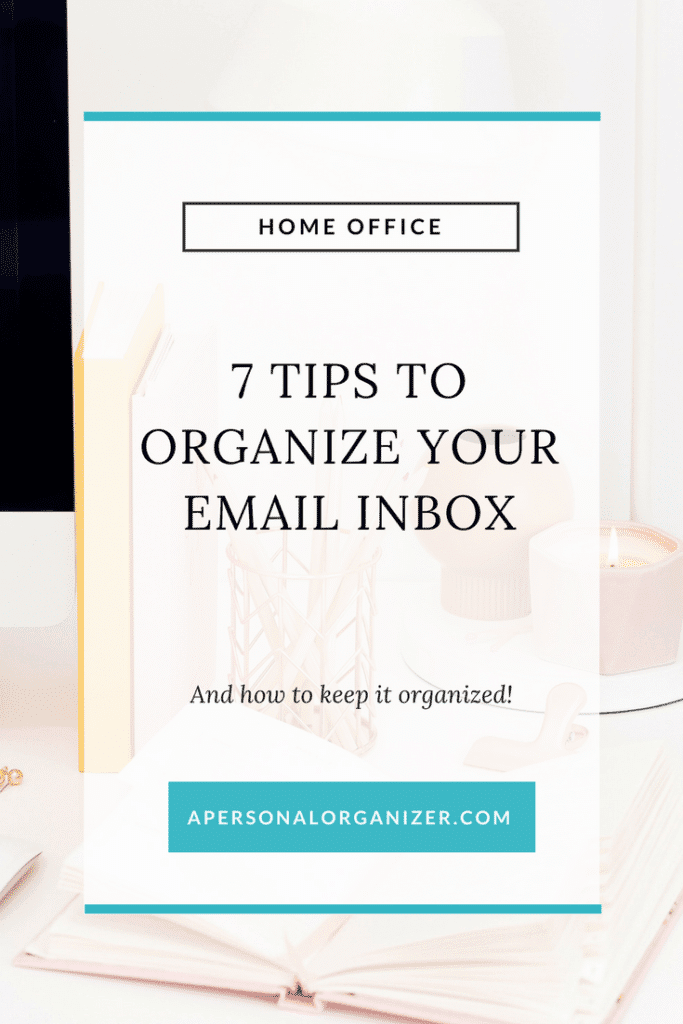
Here are a few tips to help you manage and organize your email inbox.
1. Use Categories, Labels, and Folders
Create parent categories like Personal, Business, and Financial.
Then create subcategories. A few subcategories for your financial folder could be Bank Statements, Retirement and Taxes.
I like to ask clients how do they “call” a certain document or category. That helps them name the file in a way that they will remember when I’m not around.
2. Create Auto-filters
Manually filing your messages into the appropriate folders from your inbox takes time. Instead, create auto-filters to automatically do it for you. Auto-filters can be created to sort based on the sender, subject or content of the email.
3. Unsubscribe From Unwanted Emails
If your inbox overflows with promotional emails from brands and organizations, consider unsubscribing. An easy way to find these types of emails is to search your inbox for “unsubscribe.” Then review which senders you’d like to continue to hear from and unsubscribe from the others.
4. Delete, Delete, Delete
Don’t be afraid to mark emails as trash. Make it a habit to only move important emails into files and folders. Most emails are unimportant and don’t need to be saved. Though you may want to keep all the emails your boss sends you, emails from co-workers that discuss lunch options can be safely deleted.
5. Respond Immediately
Just with snail mail, important emails should be responded to immediately. Don’t let an email sit in your inbox for months. If it merits a response or requires action on your part, do so as soon as possible. Then file it into the appropriate category or move it to the trash.
6. Create Searchable Subject Lines
When sending and responding to emails, make sure the subject accurately reflects the content of the email. This will make it easy for you to search and locate emails at a later date. If an email dialogue has changed subjects or morphed into an unrelated discussion, you can always edit the subject line when you respond.
7. Schedule Time to Organize
At the end of each day, review your email inbox and make sure you haven’t forgotten to respond to any urgent messages. Do a quick sweep and delete or categorize emails that no longer need to be in your inbox. Every Friday afternoon, schedule 15-30 minutes to review your emails from the week. Clean out your inbox and review emails you need to revisit or re-read.